

The Encompass desktop version provides a comprehensive platform for managing the entire loan origination process. This walkthrough outlines the key features and navigation elements to help you get started.
No registration required! Feel free to share your thoughts with us.